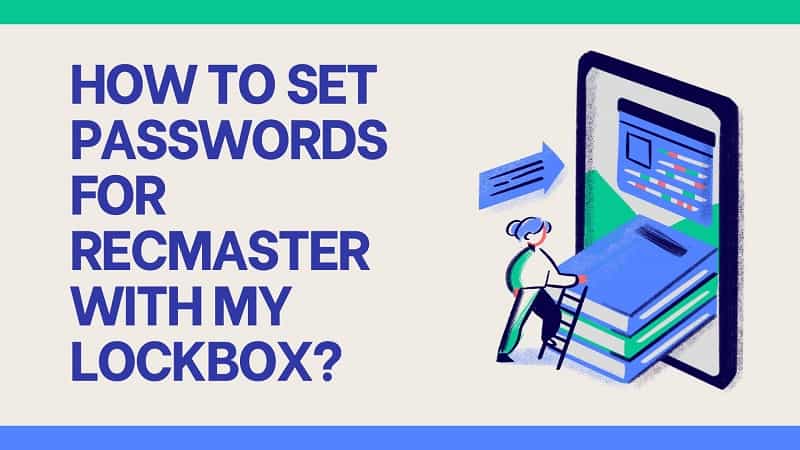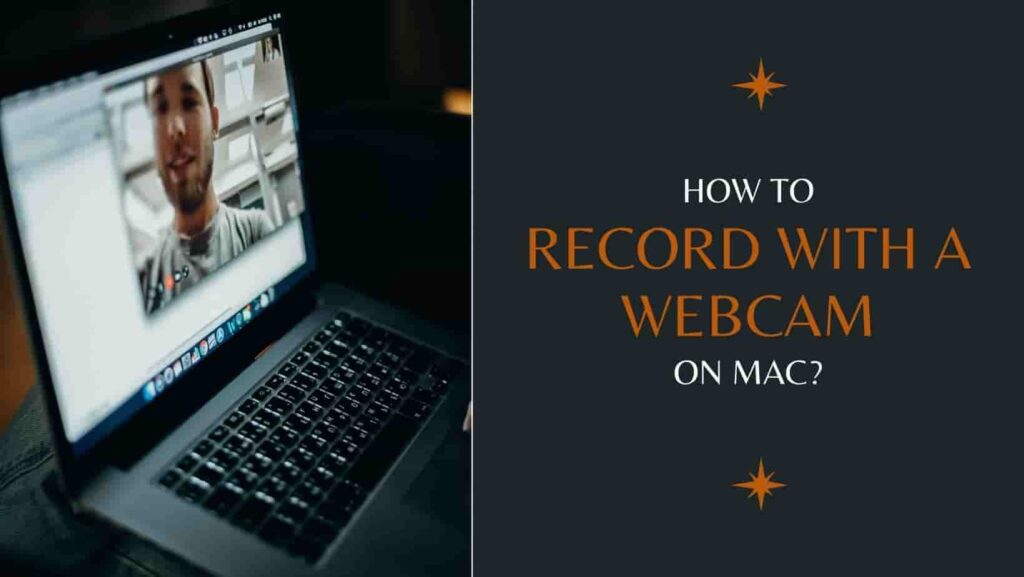Stream indicates the process of compressing a series of multimedia data, then sending data in segments through the Internet to transmit video and audio in real time for online viewing. This technology streamlines data packets. VLC record stream is a brilliant solution for those who want to save stream to file. VLC is a free and open source cross-platform multimedia player and framework that plays most multimedia files as well as DVDs, Audio CDs, VCDs, and various streaming protocols. Record feature of it is seldom leveraged among users but it is really a practical feature. Let’s see the procedures of recording streaming videos with VLC.
Table of Contents
How to Record a Network Stream with VLC Media Player
- Download VLC.
- Insert the link of your selected stream video by clicking Media > Open Network Stream > Play.
- After short time of buffering, VLC will be streaming your chosen video. Now there are two ways to record the video. In the first approach, you have to find the Playback option (right next to Media), click and hit Record. The second approach is much easier, right-clicking the video screen and the record button will appear.
- Hit Record to start and during the process you can pause and end recording anytime you want.
- The operation of “Saving” is rather opaque. When you end recording, the footage is in fact automatically stored to one of your local file.
VLC record stream is a good measure allowing users to record certain part of their chosen videos. Users start and end recording at wherever they want. However, it costs time waiting in front of a screen until the results come out. For users who want to obtain instant stream videos, downloading stream is a more direct and convenient approach for them.
Download Streaming Videos with VLC
Download streaming videos from popular video portal websites (like YouTube) is realizable but a little bit tricky. Let’s reveal its mysterious mask now.
- Open VLC > on the top-left corner, click Media > Open Network Stream.
- Insert the URL of a streaming video.
- Search the video’s local address. If you are Mac users, click “Window” > “Media Information” on your VLC interface. If you are Windows users, select “Tools” > “Codec Information”. Find the “Location” bar at the bottom, and copy the URL.
- Open your browser, paste the URL to a blank browser tab and click Enter. Then your video will appear again in another form.
- Right-click the video, and click “Save Video As”. Then a system window will jump out letting you to choose a destination file to store your video. Name your footage and click “Save” to finish the workflow.
Another Way to Record Stream (With RecMaster)
VLC record stream is handy but not professional enough. RecMaster is a professional and unlimited screen recorder that imposes literally no restrictions on users. Compared with VLC (its recorder feature especially), RecMaster is a more flexible streaming video recorder. It allows users to record any designated fragments in a video. Besides that, RecMaster possesses rich features, users are availed to make all kinds of videos.
Now, let’s come back to the point and see how to capture streaming videos with RecMaster.
Step 1. Download and Install RecMaster.
Step 2. Open RecMaster and select Full Screen mode.
Step 3. Finish the all the settings including Video Format (mp4, avi, flv), Video Quality (high, standard, original), Frame Rate (30 FPS will totally suffice, for streaming videos’ sake), and settings for audio options (turn off webcam and turn on system sound for better recording in full screen). You can playback your footages in the Recording List pointed by a red arrow below.
Step 4. Arrange your process by operations on floating bar. You can add annotations by dint of clicking the brush circled in the picture blow. (FYI, RecMaster’s Mac version is not able to add any annotations)
Step 5. Stop recording and jump to editing interface which RecMaster allows you to do simple clipping.
Step 6. After all the workflow, click Merge and Export button to save your footages to local folder.
Ideal scenes to use RecMaster:
1. If you want to record reaction videos (for music or movies), you can adopt full-screen mode with Webcam, this is a measure allows users to record the streaming video along with their taking heads. This mode is also true of demonstrating presentations and tutorials through videos.
2. Want to convert a streaming video into a podcast? This demand is achievable through RecMaster’s Audio-Only Mode.
3. Want to record a presentation video and upload it like a streaming video? Also, this requirement is properly solved with RecMaster’s colorful annotation tools.
Ending
This passage is a VLC record screen guide for capturing streaming videos. VLC record stream is a good means to record screen and save streaming sources to local folders. It shares high-degree of availability and it’s totally free, convenient to operate. However, VLC is not a professional recorder in that it fails to provide necessary features of a normal screen recorder, the features include editing function, annotation function etc.
The worst part of VLC record stream is that users adopting this measure will fail to record nonadjacent fragments of streaming videos. It lacks flexibility in recording while RecMaster performs well in this respect. Download RecMaster and it will not be a letdown to you.

RecMaster
Screen recording made easy.
Record every moment on your PC or Mac within few clicks.
Download Download-
How to Record in the Best Video Quality with RecMaster (with VBR or CBR)
-
How to Blur Your Webcam Background in RecMaster: A Quick Guide
-
How to Use Spotlight Tool in RecMaster?
-
How to Remove Webcam Background with RecMaster (Windows Tutorial)
-
Discover What’s New in the RecMaster V3 Update
-
How to Screen Record Final Fantasy 7 Rebirth On PC?
-
How to Record Signal Calls on Windows and Mac?
-
How to Record Screen on Gateway Desktop?
-
How to Record Webcam in 9:16 Aspect Ratio on PC?
-
How to Screen Record Flash Games?
-
How Do I Record in 1080 x 1920 Dimensions on PC?
-
Can I Record a Meeting While Wearing Headphones on Computer?
-
Deleted the Wrong Video
-
How to Set Passwords for RecMaster with My Lockbox?

RecMaster – Record Every Moment on Your Computer Screen
Record 1080p or even 4K clips at 60fps to maintain the high quality still.
Flexible settings for mouse cursor effects, watermark and annotations.
Preloaded with recording scheduler, video editor. Allow one-click sharing.
Related & Hot Articles
Subscribe to keep up with the latest software discounts , news, and updates.