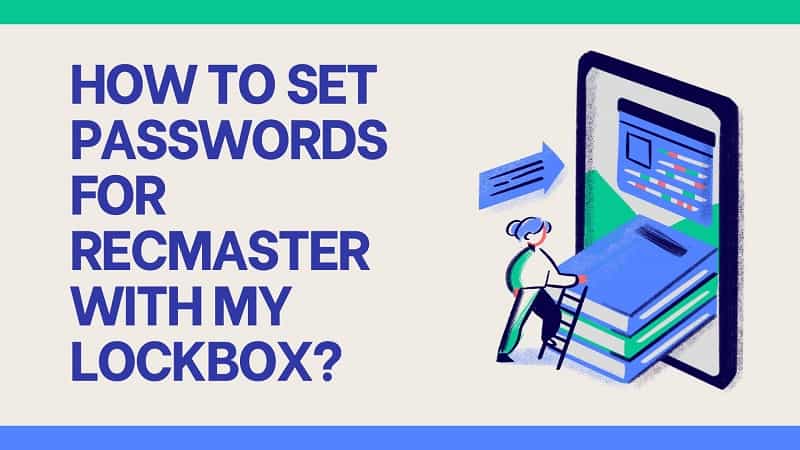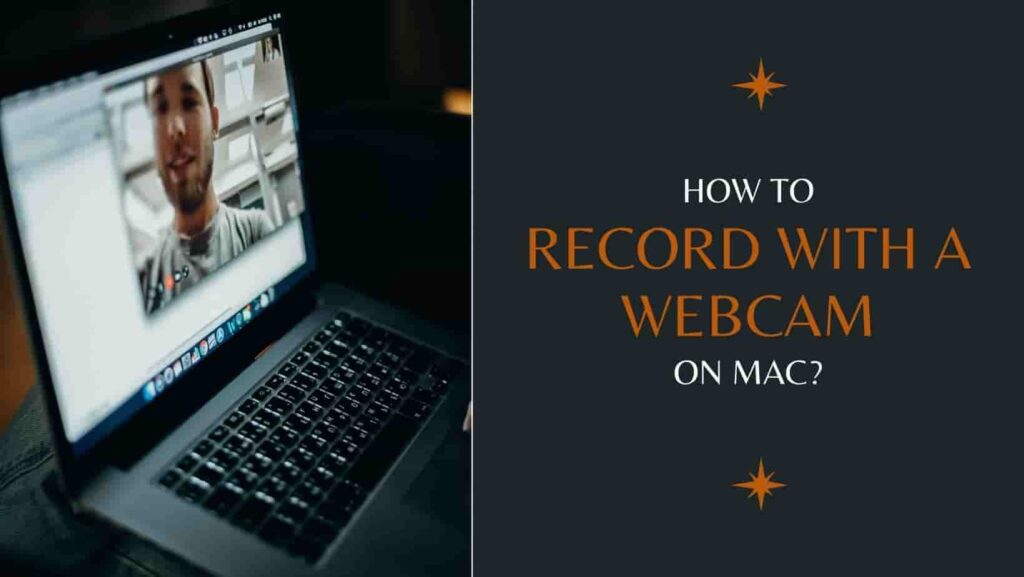Bilibili is one of the most popular Chinese video-sharing websites. This guide is about how to download Bilibili videos on the PC.
Bilibili, nicknamed The Website B, is a popular video-sharing website that is themed around animation, comics, games (ACG), music, and fashion. It allows you to upload, watch, live stream and add overlaid commentary to video content. This platform also provides a live streaming service where the audience can interact with streamers. If you want to watch comics and videos on Bilibili without the internet or you don’t want to miss the live broadcast of your favorite hosts, you can download the videos on your computer. Website B does not provide download access now. But don’t worry, this guide will show you the easiest way to get the videos and audio on the PC. Let’s start learning!
Table of Contents
What is Bilibili?
Some data shows that one in two young people in China is using Bilibili. Young people under the age of 35 make up 86% of the platform’s 202 million monthly active users. It is one of the most popular video-sharing websites in China. If you don’t understand Chinese, you can use the Google Translate plugin to translate the site into a language you know. There are also many foreign language videos on this platform. The videos on the site are diverse enough to meet the preferences of most young people such as video games, music, technology, fashion, anime, etc. In addition, you can watch movies, TV series, and documentaries on the site.
How to Download Bilibili Videos on the PC?
If you want to download a funny video or a great anime from Bilibili to rewatch in the future, you can use a video recorder to help you. RecMaster is an easy-to-use and lightweight screen recorder that enables you to record videos with system sound, microphone sound, and webcam. Even if you are a newbie you will not encounter difficulties because it is really easy. It is important to note that most of the videos on the site are created and uploaded by users, so the recorded videos can only be used for personal watching and commercial use is completely prohibited. If you want to share the recorded video on public platforms, please get permission from the creator before doing so. Click here to know more about whether the video recording on the computer is legal. Before the detailed steps about how to download Bilibili videos on the PC, you can get this great recording tool by clicking on the buttons below.
Now, follow the simple steps below to start recording Bilibili videos with RecMaster.
Step 1: Launch RecMaster and choose a recording mode.
Step 2: Choose what you want to record.
Step 3: Configure the recording settings.
Step 4: Start the Bilibili video recording.
Step 5: Pause/stop the video capturing.
Step 6: Play the recorded video.
Step 1: Launch RecMaster and choose a recording mode.
First, open the video recorder and you will find several recording modes on the main interface. Usually, the Full-Screen mode and the Custom-Area mode are the most commonly used to record Bilibili videos. The Full-Screen mode helps you to capture almost everything on your computer desktop. If you want to record a selected area on your screen, you can choose the Custom-Area mode. Here we will use the Custom-Area mode as an example to show you how to download Bilibili videos on the PC smoothly.
Step 2: Choose what you want to record.
After you click on the Custom-Area mode button, you can draw and drag to make a customized area. You can also click on the Size button in the upper left corner and choose an appropriate one from the commonly used sizes.
Step 3: Configure the recording settings.
The next step is to confirm the recording settings before starting. RecMaster allows you to record the system sound(the sound from the video you want to record), microphone(your own voice), and webcam synchronously. If you only need to record the video sound, don’t forget to disable the microphone, and webcam, Otherwise it may make the video have echoes.
Step 4: Start the Bilibili video recording.
When everything is ready, you can press the REC button to start the Bilibili video recording. You can also use the hotkeys in RecMaster to make it. Just press the Alt key + 1 and the capturing will start automatically after a 3-second countdown.
Step 5: Pause/stop the video capturing.
During the recording, you can hit the blue Pause icon or type the Alt key + 1 to take a rest. If you want to finish the recording, you can hit the red Stop icon on the main interface or press the Alt key + 2. You can also change the sound and webcam settings during the recording process.
Step 6: Play the recorded video.
When you stop the recording, you can easily find the recorded videos in the recording list. Click the Play icon and then you can watch the video. If you have a lot of videos to record, you can click on the Rename icon to give the video a name that contains detailed information. It helps you target the video quickly in the future.
Conclusion
In this guide, we have shown you what is Bilibili and how to download Bilibili videos on the PC with a video recorder. RecMaster is a user-friendly and powerful recording tool that helps you to watch your favorite Bilibili videos without the internet and watch live streaming when you’re free. It enables you to capture your computer screen with the system sound, microphone sound, and webcam. It is suitable for both novice and professional users, as it also offers many advanced features such as Task Schedule, Cursor Effect, Watermarks, and so on. Download it now and start to record the interesting Bilibili videos on your PC!
Related Guides
How to Record Videos of The Beijing 2022 Winter Olympics?

RecMaster
Screen recording made easy.
Record every moment on your PC or Mac within few clicks.
Download Download-
How to Record in the Best Video Quality with RecMaster (with VBR or CBR)
-
How to Blur Your Webcam Background in RecMaster: A Quick Guide
-
How to Use Spotlight Tool in RecMaster?
-
How to Remove Webcam Background with RecMaster (Windows Tutorial)
-
Discover What’s New in the RecMaster V3 Update
-
How to Screen Record Final Fantasy 7 Rebirth On PC?
-
How to Record Signal Calls on Windows and Mac?
-
How to Record Screen on Gateway Desktop?
-
How to Record Webcam in 9:16 Aspect Ratio on PC?
-
How to Screen Record Flash Games?
-
How Do I Record in 1080 x 1920 Dimensions on PC?
-
Can I Record a Meeting While Wearing Headphones on Computer?
-
Deleted the Wrong Video
-
How to Set Passwords for RecMaster with My Lockbox?

RecMaster – Record Every Moment on Your Computer Screen
Record 1080p or even 4K clips at 60fps to maintain the high quality still.
Flexible settings for mouse cursor effects, watermark and annotations.
Preloaded with recording scheduler, video editor. Allow one-click sharing.
Related & Hot Articles
Subscribe to keep up with the latest software discounts , news, and updates.