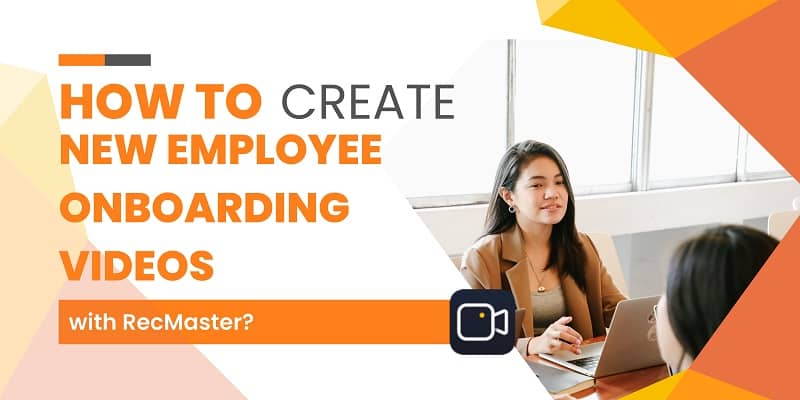How to record Swallow The Sea gameplay? Here is the way to record Swallow The Sea gameplay without lag.
Swallow The Sea is a great little game with some stressful moments and some weird monsters that need to be avoided and eaten. This game is a very interesting pixel-style game and attracts many players all over the world. You can see many tutorials and gameplay videos on YouTube, Facebook, and Twitter. Do you want to record your gameplay video like them? This post will show you the best way to record Swallow The Sea gameplay on your computer. Just keep reading and learn more.
How to Record Swallow The Sea Gameplay with RecMaster?
To record Swallow The Sea gameplay, you can use a gameplay recorder to help you. RecMaster is a user-friendly screen recorder. It has a simple interface and rich features, even if you are a novice, you can also make a great video by following this detailed guide. This video recorder enables you to record almost everything on your desktop and edit your recorded videos. You can also set a personal watermark, use the hotkeys, and change the video/audio format, etc. Download and install this reliable application now!
RecMaster for Windows works on Windows 10/8/7/XP, and the new Windows 11 is also suitable.
Step 1: Launch Swallow The Sea and RecMaster
Step 2: Confirm the recording settings
Step 3: Start recording Swallow The Sea gameplay by pressing the Alt key + 1
Step 4: Pause & stop the capturing
Step 5: Edit & share the recorded videos
Step 1: Launch Swallow The Sea and RecMaster
First of all, launch this interesting game and RecMaster. On the interface of this screen recorder, you can find seven recording modes. Here we choose the Game mode to record Swallow The Sea gameplay.
Step 2: Confirm the recording settings
Then, you need to confirm the settings before the capturing. RecMaster allows you to record the system sound, the microphone sound, or both of them. If you want to record your webcam at the same time, you can choose the Full-screen mode. This mode helps you record the entire desktop.
You can refresh/switch between the game interface and RecMaster several times to ensure that RecMaster recognizes Swallow The Sea successfully.
Step 3: Start recording Swallow The Sea gameplay by pressing the Alt key + 1
After that, you can switch to Swallow The Sea and you will see a green number in the upper left corner of the game page. The number is the current frame rate (frames per second) of the game. You can see it but it won’t be recorded in your gameplay video.
Green FPS means the game is captured, but not recorded.
Red FPS means it is recording.
Yellow FPS means pause the recording.
When you are ready for the capturing, just press the Alt key + 1 to start and the FPS number will turn red.
Step 4: Pause & stop the capturing
RecMaster enables you to pause during the recording. You can type the Alt key + 1 and the FPS number will turn yellow. If you want to finish the recording, you can press the Alt key + 2. The recorded video will be saved in the recording list automatically.
Step 5: Edit & share the recorded videos
When you finish the capturing, switch to RecMaster. In the recording list, you can watch your video and add a special name to it. You can also do some basic editing or delete the unwanted video. By using RecMaster, it’s easy to share your gameplay video with your friends or other Swallow The Sea fans via YouTube or Google Drive. You just need to click on the Upload icon.
Tip: With RecMaster, you can use the built-in editing tool to make your gameplay video more attractive. Just click the scissors icon and the editing window will appear. You are allowed to cut, trim, add some captions, remove the logo, and so on.
Conclusion
To sum up, this guide has shown you how to record Swallow The Sea gameplay on Windows step by step. Recording your gameplay helps you improve your skills and tricks. You can also show off your achievements with friends. RecMaster is a powerful and easy-to-use recording software. In addition to recording games, you can also add some annotations, set a watermark, schedule a recording, etc. Get this great screen recorder and record your Swallow The Sea gameplay now!
Read more?
How to Record Black Squad Gameplay?

RecMaster
Screen recording made easy.
Record every moment on your PC or Mac within few clicks.
Download Download-
How to Record Screen on Gateway Desktop?
-
How to Record Webcam in 9:16 Aspect Ratio on PC?
-
How to Screen Record Flash Games?
-
How Do I Record in 1080 x 1920 Dimensions on PC?
-
Can I Record a Meeting While Wearing Headphones on Computer?
-
Deleted the Wrong Video
-
How to Set Passwords for RecMaster with My Lockbox?
-
How to Screen Record on an ASUS VivoBook Laptop?
-
How to Record Black Myth: Wukong?
-
How to Record Filmzie on PC and Mac?
-
How to Create New Employee Onboarding Videos with RecMaster?
-
How to Make A Product Demo Video with A Screen Recorder
-
How to Boost Your Business with a Screen Recorder?
-
The Ultimate Guide to Screen Record for Forex Trading Backtest from AlgoTrading Software

RecMaster – Record Every Moment on Your Computer Screen
Record 1080p or even 4K clips at 60fps to maintain the high quality still.
Flexible settings for mouse cursor effects, watermark and annotations.
Preloaded with recording scheduler, video editor. Allow one-click sharing.
Related & Hot Articles
Subscribe to keep up with the latest software discounts , news, and updates.