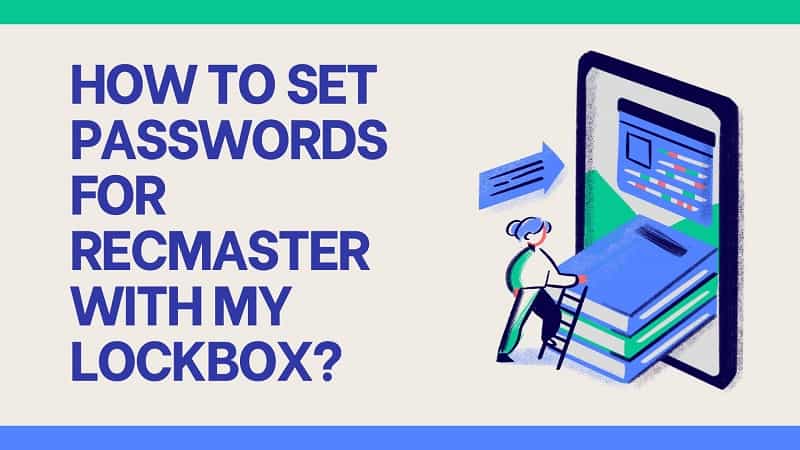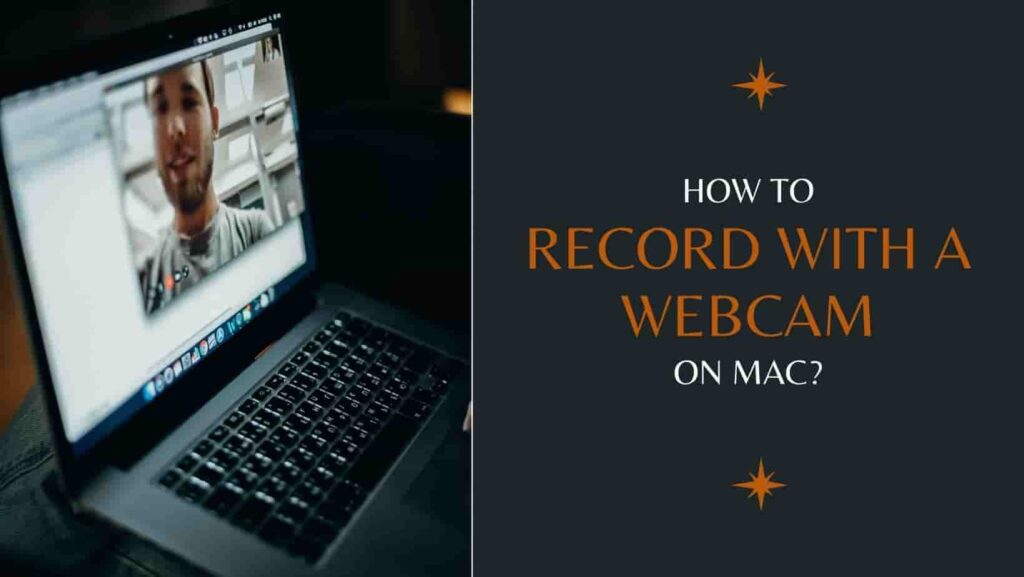Fortnite is a Battle Royale game that has taken the world by storm. It is one of the most popular games right now. On YouTube, you can see many gaming videos about Fortnite. Game lovers share their game skills or show off their perfect record. Do you want to screen record for Fortnite to share your performance with others? Recording the game process not only allows you to record your great performance but also allows you to discover your shortcomings by watching the recorded gameplay videos and improve your game skills. This tutorial will share the best screen recorder for Fortnite on PC and show you how to record gameplay step by step.
Table of Contents
How to Record Fortnite with RecMaster on PC?
By recording game videos, you can share and discuss with other game lovers and get many techniques. If you are looking for the best screen recorder for Fortnite, attempt RecMaster. It is an excellent screen recorder for gamers which allows them to record videos and audio in high quality. You can also customize the recording area, webcam, microphone sound, etc. To know more about the features of RecMaster, please click here.
Step 1: Choose a recording mode
First, you need to install and launch the screen record software. Then, choose the Full-screen mode. Using Full-screen mode can capture everything on your desktop.
Step 2: Start recording for Fortnite
After you select the recording mode, open Fortnite. When you are ready to start gameplay recording, press the Alt key + 1. After the three-second countdown is over, the recording will start automatically. During the recording, you can press the Alt key + f1 to take a screenshot.
Note: If the hotkeys in the game you want to record conflict with the hotkeys of RecMaster, you can change the hotkey combination as you like. (Menu>> Settings>> Hotkeys)
Step 3: Pause & stop the gameplay recording
If you need to pause the video recording, just press the Alt key + 1. When you want to stop recording, you can press the Alt key + 2. The recorded video for Fortnite will be automatically saved in the recording list that you can find it easily.
In the recording list. You are allowed to rename your video or delete the unwanted videos. You can share it on YouTube or Google Drive by clicking the Upload icon. This can help you share it with your friends and followers quickly.
If you want your gameplay video to be greater, you can follow the next step about how to edit the recorded video.
Step 4: Edit the recorded video
Click the scissors-shaped button in the recording list, and the editing window will pop up.
you can cut video into pieces, select and delete any piece of them, select and export any piece of them, remove the logo, set captions, as well as merge and export the remained clips after cutting and deleting.
How to Record Fortnite on Xbox Game Bar?
If you don’t want to download and install any screen recorder, you can choose Xbox Game Bar to record Fortnite on PC. The Xbox Game Bar was designed to record clips of video games.
Step 1: Open Fortnite and press Windows key + G. The Game Bar window will pop up.
Step 2: Press Windows key + Alt + R to start game recording. After that, there will be a timer on your game window.
Step 3: If you want to stop the gameplay recording, you can choose the “Stop” option to end.
Step 4: The game videos you record will be automatically saved in the folder as MP4 files.
Conclusion
The above tells you the best way to record Fortnite on PC with screen recorders. If you want to screen record Fortnite on Windows 11, we recommend you to use RecMaster. Compared with Game Bar, RecMaster has more easily accessible features. It not only provides seven different recording modes, but also many useful features, such as recording the screen and webcam at the same time, setting a private watermark (text or image), setting recording tasks, etc.
If you want to know more about the features of gameplay recording, please click here to read more.
Related Contents:
How to Screen Record Star Stable Online?

RecMaster
Screen recording made easy.
Record every moment on your PC or Mac within few clicks.
Download Download-
How to Record in the Best Video Quality with RecMaster (with VBR or CBR)
-
How to Blur Your Webcam Background in RecMaster: A Quick Guide
-
How to Use Spotlight Tool in RecMaster?
-
How to Remove Webcam Background with RecMaster (Windows Tutorial)
-
Discover What’s New in the RecMaster V3 Update
-
How to Screen Record Final Fantasy 7 Rebirth On PC?
-
How to Record Signal Calls on Windows and Mac?
-
How to Record Screen on Gateway Desktop?
-
How to Record Webcam in 9:16 Aspect Ratio on PC?
-
How to Screen Record Flash Games?
-
How Do I Record in 1080 x 1920 Dimensions on PC?
-
Can I Record a Meeting While Wearing Headphones on Computer?
-
Deleted the Wrong Video
-
How to Set Passwords for RecMaster with My Lockbox?

RecMaster – Record Every Moment on Your Computer Screen
Record 1080p or even 4K clips at 60fps to maintain the high quality still.
Flexible settings for mouse cursor effects, watermark and annotations.
Preloaded with recording scheduler, video editor. Allow one-click sharing.
Related & Hot Articles
Subscribe to keep up with the latest software discounts , news, and updates.