You can Record Online Meeting/Webinar/Class from Any Platform!
Online meeting software usage has become a craze, especially with the arrival of COVID-19 in early 2020. Compared to real face-to-face interaction at conference room, this kind of web-based service offers more flexible and convenient communication by supporting screen & file sharing, remote desktop control, digital whiteboard/polling tool, VoIP voice to video call switch, larger number of attendees (up to 1-thousand participants as long as you subscribe related service plan in certain app) and so forth.
Hosting or attending an online meeting is quite easy once the organizer adopts a handy meeting program. While for online meeting capture, people being devoted to the live-stream may have some difficulties caused by meeting software itself, recording permission from meeting host/organization admin, or a schedule conflict.
Since by keeping a recording of the live meeting, you can not merely gain more details & insights in the future by file reviewing, but also share the valuable resource with those (absent) employees and students to maximize the information value, this full guide will focus on how to record online meeting or webinar broadcast taking place on Zoom, Google Meet (Hangout), Microsoft Team, Cisco Webex, GoToMeeting and other similar programs. Keep on reading to know exactly the how-to steps, no matter you are a meeting host, presenter or a common participant, audience without permission to record internally.
Top Online Meeting Software Brands First, What’s Your Tool Name?
Before the advent of global COVID-19 crisis, a dozen of stellar web conference and webinar software has already been here aiming to connect and involve everyone in different locations into an event virtually. Since there’s no precise data on each software’s total download, we roughly narrow piles of online meeting apps down to this best-15 list through comparing the site’s global rank, the most recent download trends, general position in various software review and download sites, as well as user ratings on these sites. Now you can have a glance at them first to see if your utility is included.
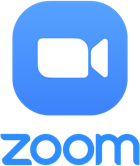
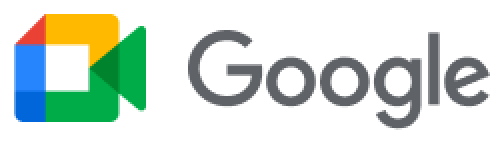
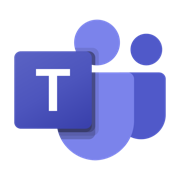
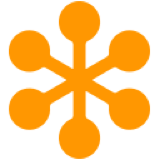
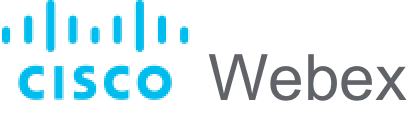

| Online Meeting Service Name | Zoom | Google Meet | Microsoft Teams | GoToMeeting | Cisco Webex Meeting |
| Global Alexa Rank in Dec.2020 | 14 | 1 | 211 | 744 | 237 |
| Online Meeting Service Name | BlueJeans Meeting | BlueJeans Meeting | Zoho Meeting | Slack | TeamViewer Meeting |
| Global Alexa Rank in Dec.2020 | 1825 | 45 | 170 | 182 | 860 |
| Online Meeting Service Name | RingCentral | ClickMeeting | Jone.me | Intermedia AnyMeeting | ReadyTalk |
| Global Alexa Rank in Dec.2020 | 3448 | 6563 | 17638 | 26204 | 575522 |
Note that most of these pop platforms and apps share the similar platforms and work perfectly on Windows, macOS, Linux/Ubuntu, iOS, Android and browser web. For more details, please check their own official sites.
People are forced to work or learn at home due to the breakout of worldwide coronavirus pandemic, which drives higher demand of consumer-oriented video conferencing services for both computer and mobile. Zoom is one typical example with its stock scoring a huge boost in the first quarter of 2020 and the iOS app download records moving over TikTok to become the new king in town. Also, to catch up with Zoom and alike rivals, Google has renewed its elder video conference tool Hangout to new Google Meet app and provides much more competitive free activity in holiday like Thanksgiving…
For large-scale enterprises, emplying any of above mentioned pro-level online meeting service will certainly improve the efficiency of collaberation among their big teams. However, if an orgonization doesn’t have such complicated communication requirment or enough budget for a paid meeting service subscription, the meeting host could enjoy the free web conference plan (some give limited trial version within a certain period of time) or alternatively choose to put things easily with a free video call app like FaceTime, Facebook Messenger, Skype and WhatsApp. That’s the reason why many other online meeting software lists include one or more video chat apps mentioned here into their catelogs.
How to Record Online Meeting, Webinar on Windows & Mac
Regardless of your role in an internet meeting or webinar, third-party meeting recorder is bound to help you enjoy the ulmost freedom to save meeting content for re-checking or file-sharing in the future without trouble. Therefore, desktop screen recorder RecMaster is strongly recommended here for its multi-functionality & simplicity.
Specifically, RecMaster not only works with all online meeting and video chatting apps, being able to capture any (live) online meeting on them with audio & webcam, but also empowers the user to define file format, quality and start / end time according to the actual need. Before diving into the how-to steps, let’s take a deep look at RecMaster’s core features for online meeting capture:
-
 It has multiple recording modes to record (full-/partial-screen) meeting video or audio only in high-quality.
It has multiple recording modes to record (full-/partial-screen) meeting video or audio only in high-quality.
-
 It supports grabbing meeting video and audio from any people without third-party audio device.
It supports grabbing meeting video and audio from any people without third-party audio device.
-
 It supports creating picture-in-picture video by overlaying a webcam inset on-to screen.
It supports creating picture-in-picture video by overlaying a webcam inset on-to screen.
-
 It supports recording meeting with presentantion files, captions, and other elements displayed in meeting.
It supports recording meeting with presentantion files, captions, and other elements displayed in meeting.
-
 It has task scheduler to auto-start rec-ording for scheduled/Canlender meeting at the right time you fix.
It has task scheduler to auto-start rec-ording for scheduled/Canlender meeting at the right time you fix.
-
 There are many available settings reg-arding format, quality, frate rate, mouse cursor, watermark, shortcuts etc.
There are many available settings reg-arding format, quality, frate rate, mouse cursor, watermark, shortcuts etc.
-
 It’s compatible with multi-monitor work-place, endowing one to record one alone or more screens simutaneously.
It’s compatible with multi-monitor work-place, endowing one to record one alone or more screens simutaneously.
-
 It’s equipped with annotation tool, white-board and editor tools for advanced video creation.
It’s equipped with annotation tool, white-board and editor tools for advanced video creation.
Now 4 simply guides on how to record online meeting or webinar from the most popular products on Windows 10 with RecMaster are represented with texts and videos. If your target meeting host app is not among the crowd, don’t worry about that because they all share the similar workflow. By simply following either of the workflows below can you produce meeting recording footage from any app with ease.
-


Record Zoom Meeting
-


Record Google Meet
-


Record GoToMeeting
-


Record Webex
-
1
Launch RecMaster and choose “Full Screen” to go ahead. You can also select “Custom Area” if you’re willing to manually decide the capture section, or pick “Audio Only” for pure voice capture.
2Do settings for the upcoming recording. The options include but not limited to format, quality, frame rate, audio, webcam, monitor (if there’s more than one), scheduled time (for automatic capture) etc.
3When you are ready to start or join a Zoom meeting via App, click REC or press “Alt+1” on RecMaster and then access the meeting to talk or watch while recording Zoom.

You can end and load the recorded file immediately with the same button click or “Alt+2” hotkeys typing. No further converting process needed.

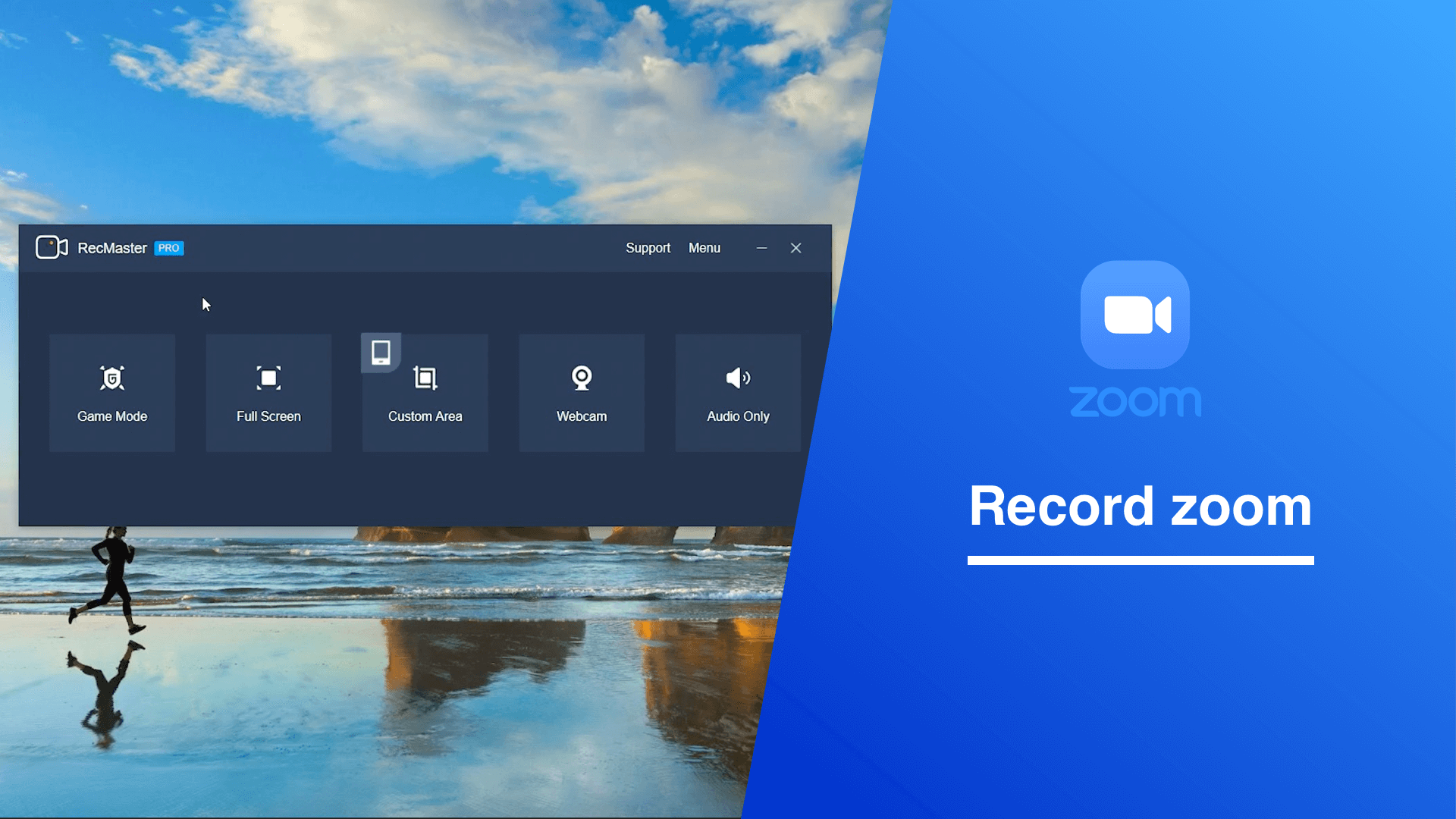

-
1
Open up RecMaster and select the most widely used “Full Screen” to move on. “Custom Area” and “Audio Only” are also available here for customized and absolute sound capture.
2Preset for the upcoming capture, e.g. defining format to MP4/MP3, quality level to high-standard, turning on facecam/system sound/microphone, manually creating scheduled recording etc.
3When you start a new Google Meet session or join one with given code/link on the web, make the Meet recording happen on RecMaster by clicking REC or pressing “Alt+1”.

When business meeting is over on Google Meet, stop RecMaster to load the final media file into a Recording list where a basic editor and one-click Google Drive file sharing are given.

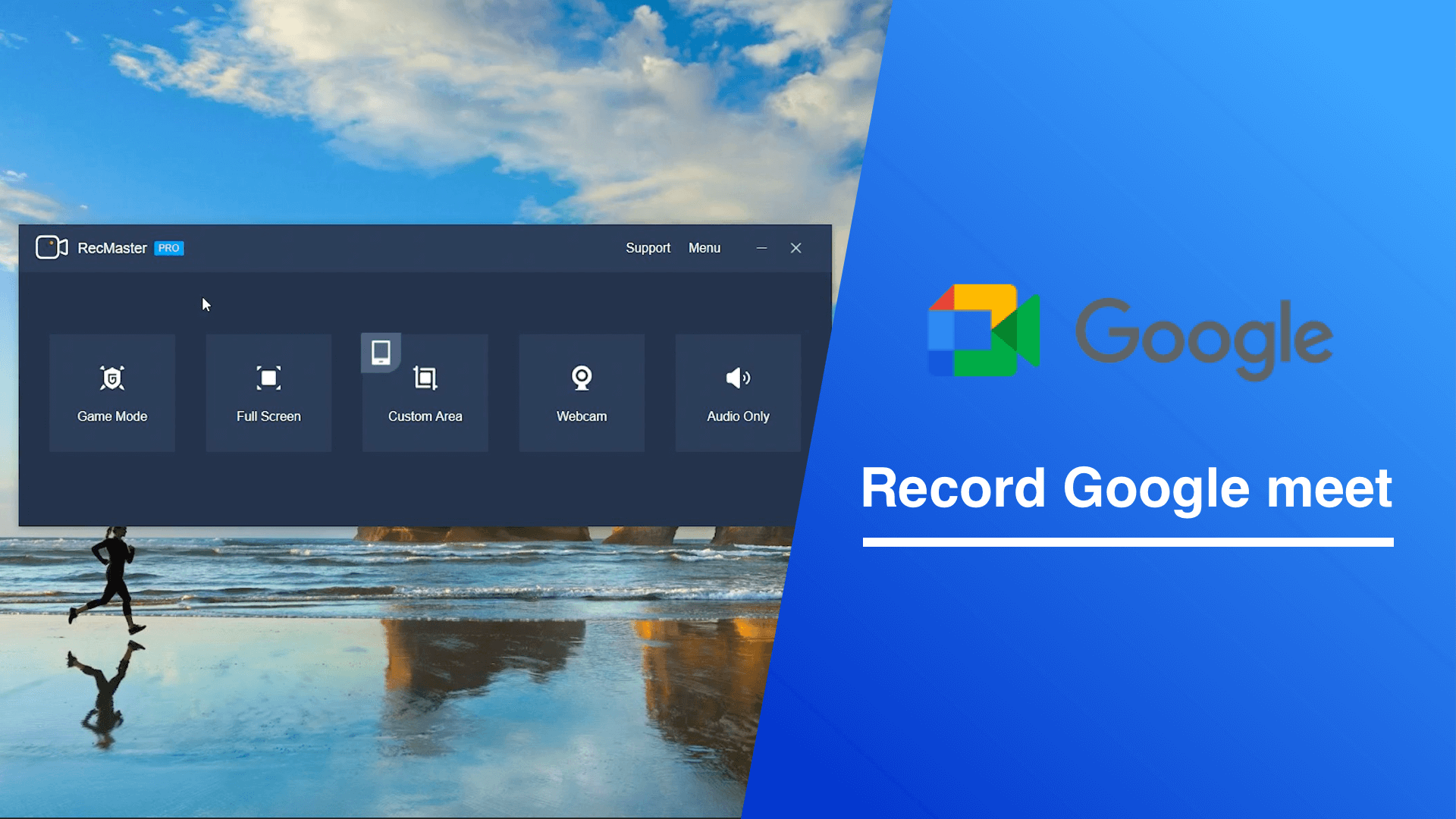

-
1
Run RecMaster and choose a suitable (video/audio) recording mode as you wish. Here you are suggested to run GoToMeeting maximally and record with RecMaster’s “Full Screen” mode.
2RecMaster offers you settings for format, quality, fps and scheduled recording time. Furthermore, you can turn webcam on or off. If you’re a listener who won’t speak, do turn system sound on and microphone off.
3As long as you take part in an event, press “Alt+1” or click REC to begin the GoToMeeting recording. Scheduled recording won’t require you do anything but keep the software running always.

Click the same button or type “Alt+2” on keyboard to give the recording an end. If you are undergoing a scheduled capture, just leave it alone to finish at the time you set.

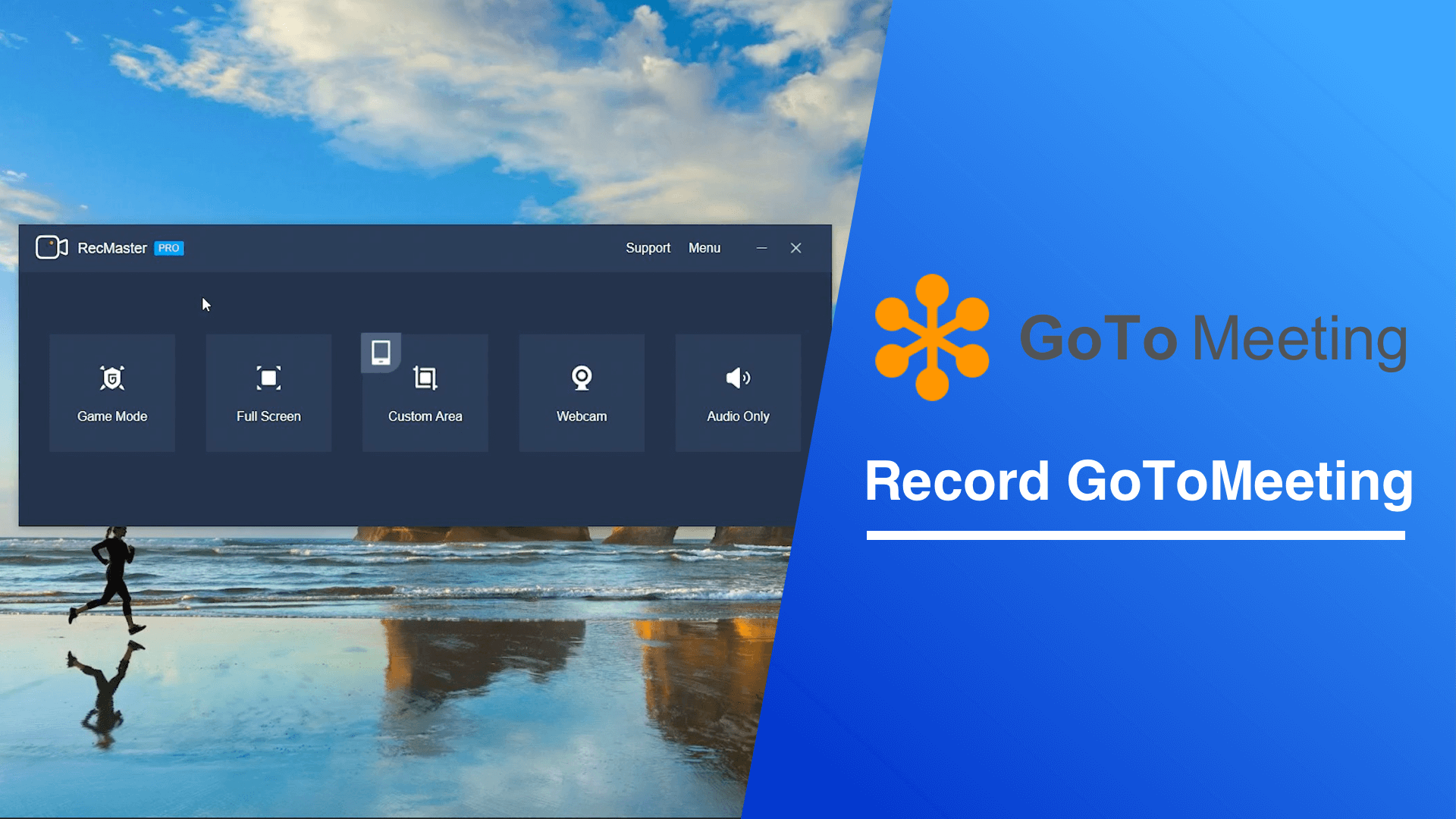

-
1
Download and install RecMaster on your machine. Then launch it and choose a proper recording like “Full Screen”, “Custom Area” and “Audio Only” to proceed.
2Confirm the recording details on format, quality, fps, webcam, sound source & volume, and target recording monitor if there are multiple ones. For auto-capture, you have to rely on Task schedule feature.
3Stat to record Webex meeting with REC button or shortcuts (Alt+1) once you enter into the conference room. If you’ve enabled a scheduled recording, you should do nothing but run RecMaster in background.

Stop the recording when the you leave the room or the communication is ended for all participants. Then you can access the file in a Recording list on RecMaster.

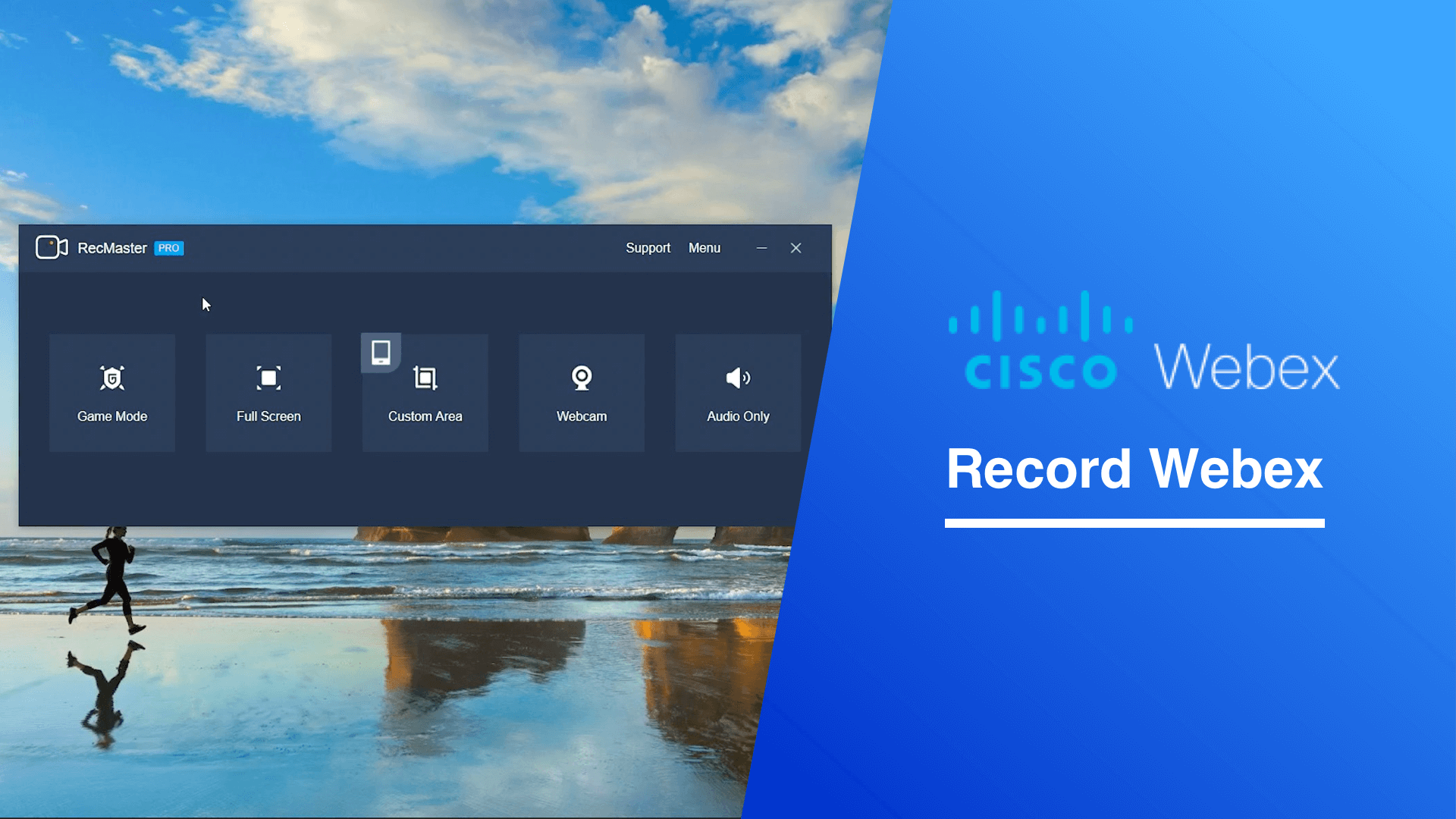

More Guides:
 How to Record MS Teams Meeting
How to Record MS Teams Meeting How to Record Zoom as Participant
How to Record Zoom as Participant How to Record Google Hangout
How to Record Google Hangout How to Record GoToWebinar
How to Record GoToWebinar How to Record BlueJeans Meeting
How to Record BlueJeans Meeting How to Record Webinar on Computer
How to Record Webinar on Computer How to Record Presentation on Zoom
How to Record Presentation on Zoom How to Record Skype Meeting or Call
How to Record Skype Meeting or Call How to Record WhatsApp Calls
How to Record WhatsApp Calls
How to Record Online Meeting, Webinar on Windows & Mac
Newer iOS and Android gadgets like Android/iOS (11) or later phones and iPad do have native screen recorder. But many seem to be unable to record meeting video with app audio at all by reason of privacy issue. That’s to say, if the inbuilt recorder doesn’t conduct a successful recording as you prefer, you will have to ask help from third-party screen recorder app (e.g Mobizen Screen Recorder, AZ Screen Recorder, Du Screen Recorder, Techsmith Capture) too or gain the permission of in-app (cloud) recording if this meeting app has this feature.
For more details on online meeting app’s inborn free capture capability, please be patient to move forward to the next part.
Use Built-in Screen Recorder of Online Meeting Services
Do Follow Their Own Rules
To deliver one-stop and high-quality online communication experience, those solution providers are tend to develop cover-all product lines for web conference, online chat, video webinar respectively and full capabilities including the ability to do real-time meeting recording. Now a brief screen recorder comparison table on five most well-known online meeting apps is made with detail.
| Local/ Cloud Recording | Recording Format | Recording Limits | |
| Zoom | Both | MP4 (video), M4A (audio), and txt (chat). |
|
| Google Meet | Cloud recording only | Chat recording is saved as .SBV in organizer’s Drive. |
|
| Microsoft Teams | Cloud recording only | You can download online file as MP4. (Now recording is saved in Microsoft Stream and later on in OneDrive for Busin-ess and SharePoint in 2021.) |
|
| GoToMeeting | Both | Downloadable .mp4 for online recording and .g2m format for local recording. |
|
| Webex Meeting | Both | MP4, ARF or WRF |
|
There are so many household names taking video conferencing industry by storm that we can’t exhibit them all here. But briefly speaking, they work quite similarly as the five apps picked above – being friendly with paid PC user who is meeting host or presenter, cloud recording share and download usually has many restrictions, and some even produces recording in its own file format which makes one-click playback more difficult…
To sum up, whether you are a meeting host, a presenter, an invited attendee or an anonymous person, to free yourself from recording online meetings or any other type of communication and presentation, if the integrated screen recorder doesn’t give you permission to record or annoys you with its working manner, why not employ an alternative recorder that shines in ease-of-use, productivity and flexibility.
Want to record online meeting from Zoom/Google Meet/Webex etc.?
Free download RecMaster screen recorder to make high-quality MP4/MP3 recording out of whatever web conference app (with audio and webcam) effortlessly.
FAQs
More Guides:
 How to Record Online Course
How to Record Online Course How to Record Online Lecture
How to Record Online Lecture Top 5 Video Call Recorders
Top 5 Video Call Recorders Best Webex Screen Recorder for PC/Mac
Best Webex Screen Recorder for PC/Mac Two Popuar GoToMeeting Recorders
Two Popuar GoToMeeting Recorders Best Skype Recorder for PC/Mobile
Best Skype Recorder for PC/Mobile Facebook Messageer Call Recorder
Facebook Messageer Call Recorder What’s the Handist Zoom Video Recorder
What’s the Handist Zoom Video Recorder What’s the Best WhatsApp Call Recorder
What’s the Best WhatsApp Call Recorder Free Online Screen Recorder
Free Online Screen Recorder PowerPoint Recording for Presentation
PowerPoint Recording for Presentation Best YouTube Recorder to Record from/for YTB
Best YouTube Recorder to Record from/for YTB